Hello all,
You saw in this article that we got FVP working in monitor mode. The idea was for me to get an idea of what my resource usage was like. But now I want to make FVP work and I am very curious to see how my performance changes! So lets get started.
We need to work in the PernixData part of the vSphere Web Client.
Once we are in the FVP Clusters area we can create a new cluster. We have a cluster now that is just monitoring but we want a cluster now that will accelerate.
So lets get started.
- We use the button as shown above to start the process of creating a cluster.
- A few things to fill in and select the cluster - easy as I have only one currently.
- Now we change to the new FVP cluster, and select the Manage tab.
- We use the Add Resources button we see in the screenshot above.
- I am only going to use Flash for my acceleration so I will make that change and select my SSD - which for me is easy to find as they are 185 GB in size.
- Now that we have resources that can be used to cache our VMs we are ready to assign VMs or datastores.
- Lets change to the Datastores/VMs area so we can select some VMs.
- You can see above I have selected my vC (and other VMs you cannot see) but also that I am using a Write Through policy. This is due to my specific environment.
- When I hit OK I get a prompt as some of my VMs are in fact already in a different FVP cluster and so need to be re-assigned.
- We can see below that I now have three VMs being configured.
- Once they are finished the Status will show Write Through as well.
- Now we can return to the Summary screen to see what is going on.
So we now have a number of VMs that are accelerated by FVP. Pretty easy I think. And look what we see the next morning.
The arrows point at some significant numbers. Since 6/19/15 at 10:36 until 6/20/15 at 11:47 there has been 2,662,134 IOs saved meaning things have been retrieved from the cache and not from the datastore! Wow!
Summary
So we installed FVP in this article - both the VIB that ESXi needs, and the management tools. We configured it to only monitor. In today’s article we configured FVP to accelerate virtual machines and we showed the savings in terms of IOs saved, but also how much data did not have to be pulled from the disk.
I knew FVP is pretty cool. Frank would have NOT gone to work with them if it was not special stuff. But now I have installed it and configured it myself and it is better then I realized. This really can delay the purchase of a new array!
Update:
- 1/27/16 - added the v2.x to the title as I am about to start doing 3.1.
Questions or comments are welcome!
Michael
=== END ===
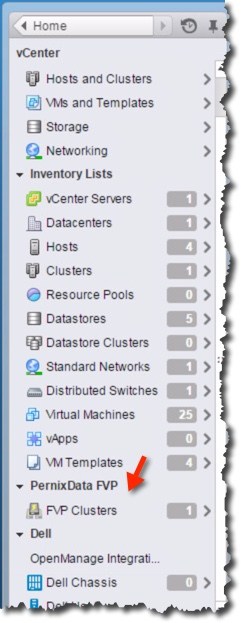
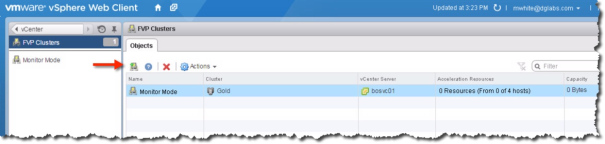
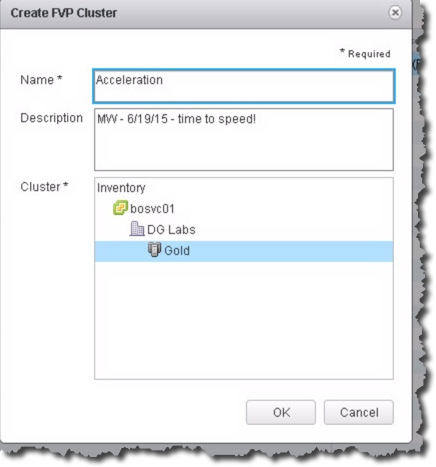
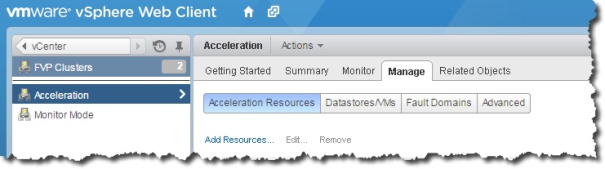
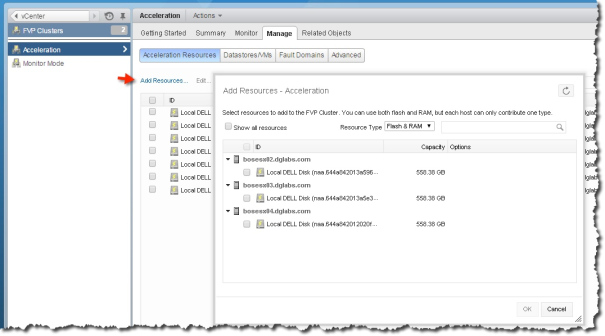
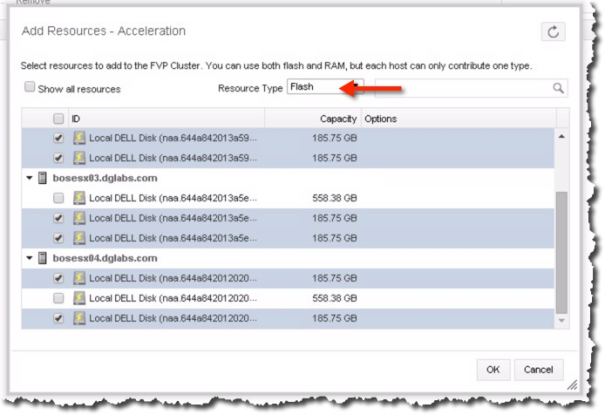
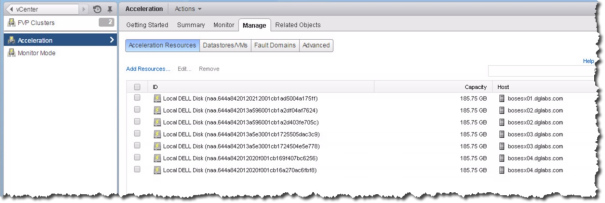
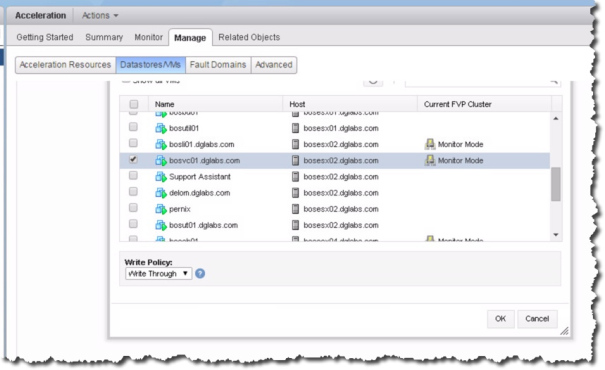
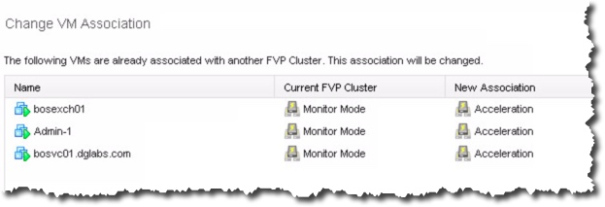
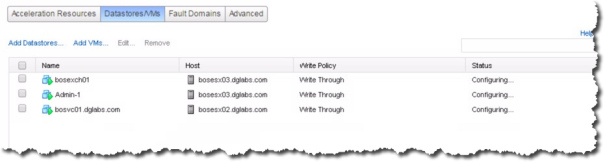
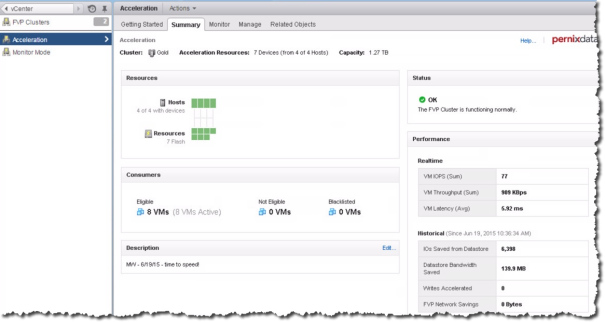
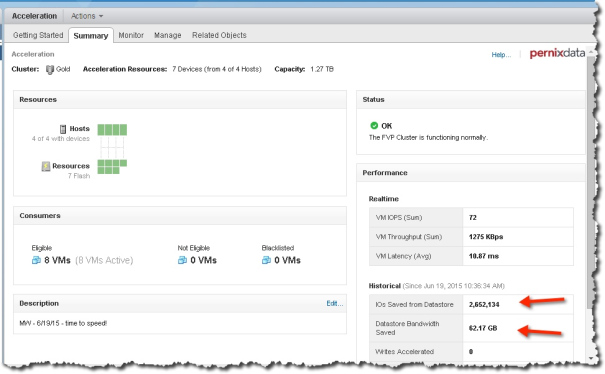
Leave a Reply